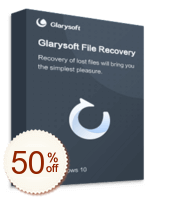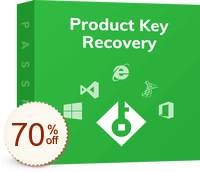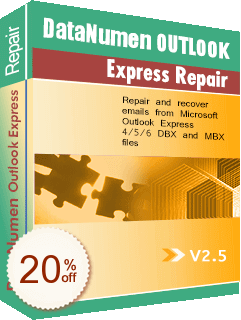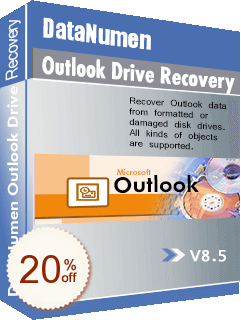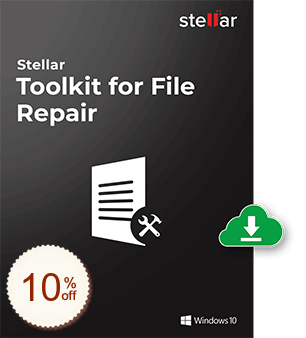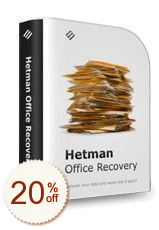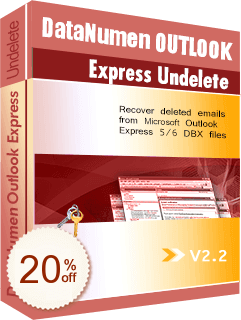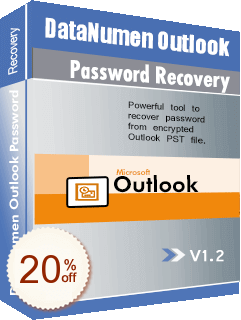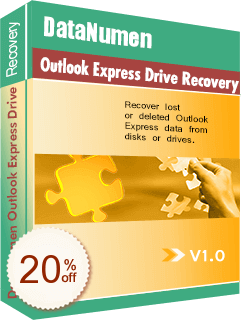INTENDED USER
RÉCUPÉRATION DE DONNÉES
- Plate-forme
- Récupération de données Windows
- Récupération de données Mac
- Récupération de données Linux
- Récupération de données UNIX
- Stockage d'information
- Récupération De Données iPhone,iPad,iPod
- Récupération De Données Android
- Récupération de RAID
- Récupération de SSD
- Récupération de bande magnétique
- Récupération de disque virtuel
- Système de fichiers
- Récupération de HFS+
- Récupération de FAT/NTFS
- Récupération de Ext2/Ext3/Ext4
- Récupération de JFS
- Récupération de ReiserFS
- Récupération de UFS
- Récupération de XFS
- Multimédia
- Récupération de photos et de cartes mémoire
- Récupération de MS Office
- Récupération de MS Office
- Récupération de Excle
- Récupération de PowerPoint
- Récupération de Word
- Récupération de courrier électronique
RÉPARATION DE FICHIERS
- Réparation de fichier Office
- Outil de réparation Excel
- Outil de réparation PowerPoint
- Outil de réparation Word
- Réparation de base de données
- Réparation de fichiers de sauvegarde
- Réparation de fichiers ZIP/RAR
- Réparation de fichiers multimédia
- Autre
Les 12 Gratuit et réduction Récupération de MS Office. Guide pour choisir facilement la meilleure Coupons de réduction
Guide de l'utilisateur
Free vs. Paid
Office recovery from temporary files
Tips on Office Recovery
Our editors have done the following work to save your time:
- List all the popular Office Recovery Software (including the best freeware)
- Re-rank the products by brands reputation, product downloads, and product sales.
- List all the valid discount coupons/deals, so that you can enjoy discounts directly instead of time-consuming searching for a coupon.
Meilleures ventes
Total: 12

$49.95
$24.97

$31.9
$11.16
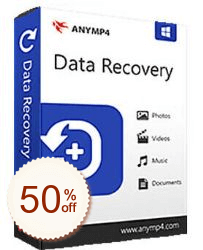
- AnyMP4 Data Recovery50%OFFRescue Your Lost Data From Deletion/Format/System crash, etc.
$49.95
$24.97
$59.95
$53.95
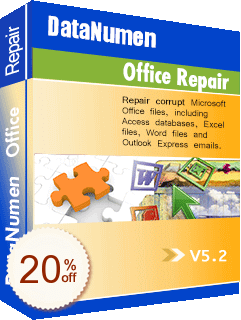
- DataNumen Office Repair20%OFFRecovering Microsoft Office data
$499.95
$399.96
Total: 12